Training Documentation
How to Use the Rapid Service Theme
Introduction:
The Rapid Service Theme is a powerful and user-friendly WordPress theme specifically designed for Plumber Rapid Service. This training documentation will guide you through the process of using and managing the theme effectively. By following these instructions, you will be able to update and maintain your website easily.
Table of Contents:
- Theme Installation
- Theme Configuration
- Customizing the Homepage
- Managing Services
- Creating and Editing Pages
- Managing the Navigation Menu
- Managing the Blog
- Customizing the Theme Settings
- Frequently Asked Questions
Theme Installation:
Log in to your WordPress admin dashboard.
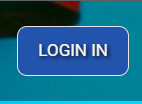
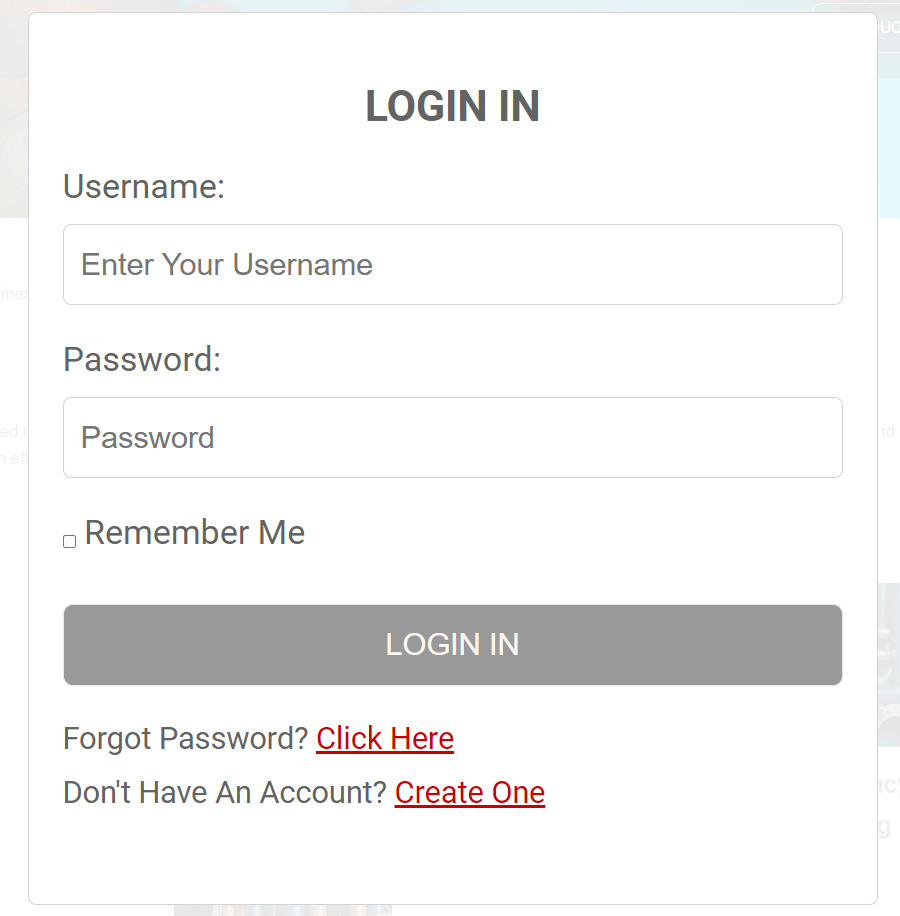
Navigate to “Appearance” > “Themes.”
Click on the “Add New” button.
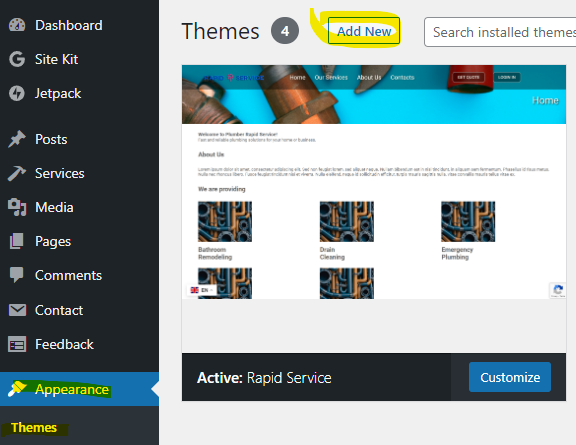
Click on the “Upload Theme” button.
Choose the Rapid Service Theme zip file and click “Install Now.”
Once installed, click “Activate” to activate the theme.
Theme Configuration:
After activating the theme, you will see a notification to install required plugins. Follow the prompts to install and activate the recommended plugins.
Navigate to “Appearance” > “Customize” to access the theme customization options.
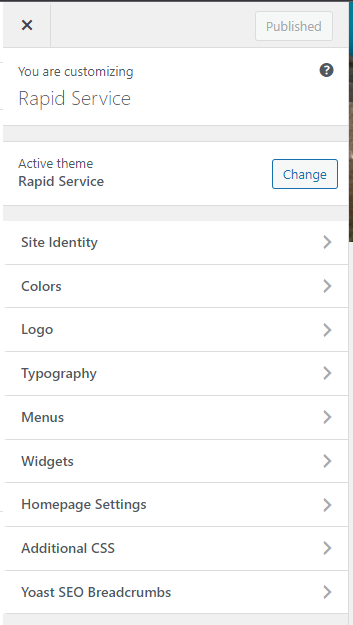
Explore the various sections and settings available to configure your website’s appearance, colors, typography, and other visual elements.
Customizing the Homepage:
Go to “Pages” > “All Pages.”
Find the page titled “Homepage” and click on it to edit.
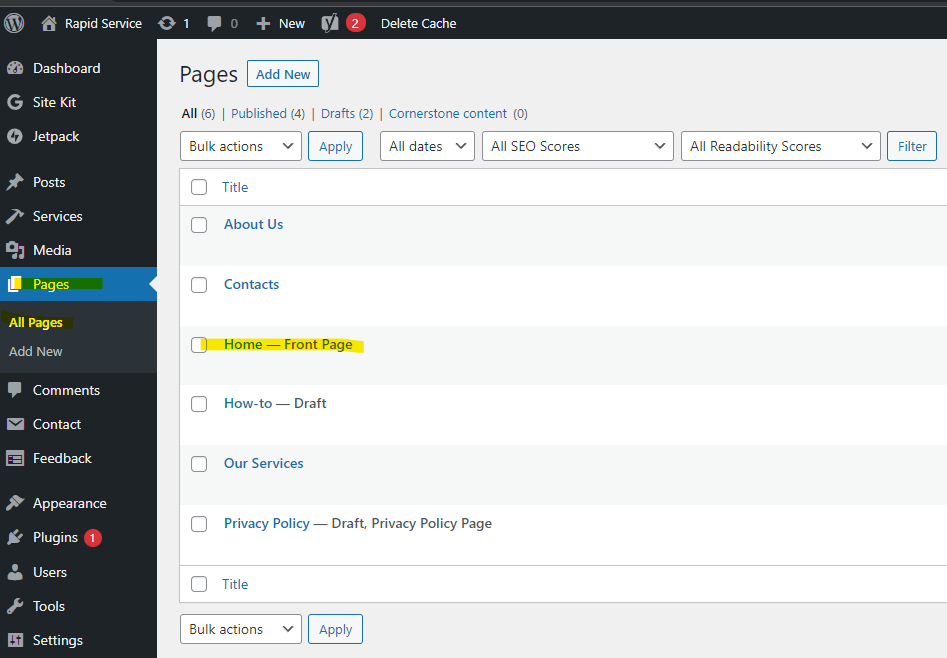
Use the provided blocks and sections to customize the content and layout of your homepage.
Save the changes once you’re satisfied.
Managing Services:
Go to “Services” > “All Services.”

Click on an existing service to edit its details.
Update the service title, description, featured image, and other relevant information.
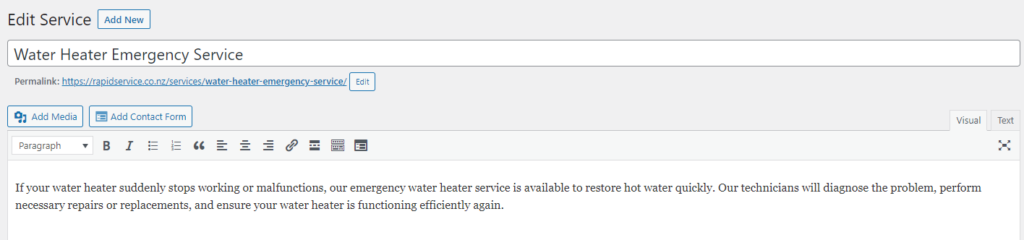
Click “Update” to save the changes.
To add a new service, click “Add New” and fill in the required details.
Creating and Editing Pages:
Go to “Pages” > “All Pages.”
Click on an existing page to edit its content.
Use the provided editor to add text, images, and other media.
Customize the page attributes, such as the page title and featured image.
Click “Update” to save the changes.
To create a new page, click “Add New” and follow the same steps.
Managing the Navigation Menu:
Go to “Appearance” > “Menus.”
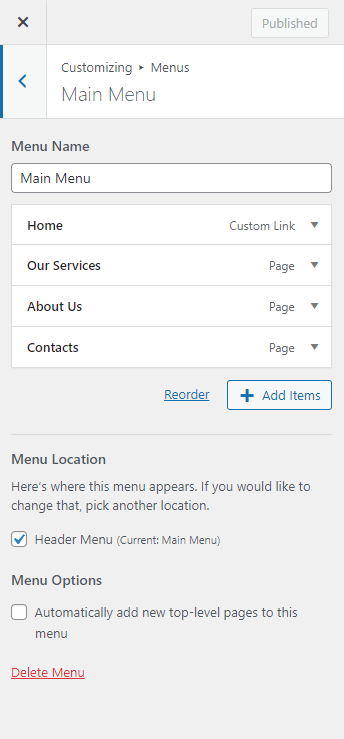
Create a new menu and assign it to the primary navigation location.
Add pages, services, or custom links to the menu.
Drag and drop menu items to arrange their order.
Click “Save Menu” to save your changes.
Managing the Blog:
Go to “Posts” > “All Posts.”
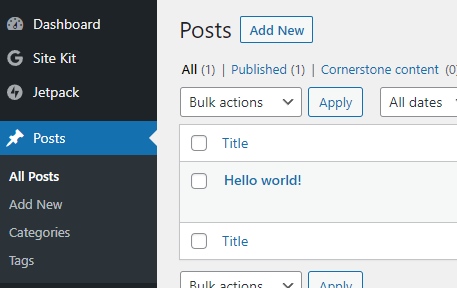
Edit existing blog posts or create new ones.
Add a title, content, featured image, and other relevant information.
Use categories and tags to organize your blog posts.
Click “Publish” or “Update” to save your changes.
Customizing the Theme Settings:
Go to “Appearance” > “Customize.”
Navigate through the available sections to customize the theme settings, such as colors, typography, header, footer, and other global elements.
Make the desired changes and click “Save” to apply them.
Using third party plugins:
G Site Kit for Search Console, Google Analytics, PageSpeed Insights
Go to “G Site Kit” > “Dashboard.”
Find out more about your Visitors Activities, Statistics, improve your search control and PageSpeed insights.
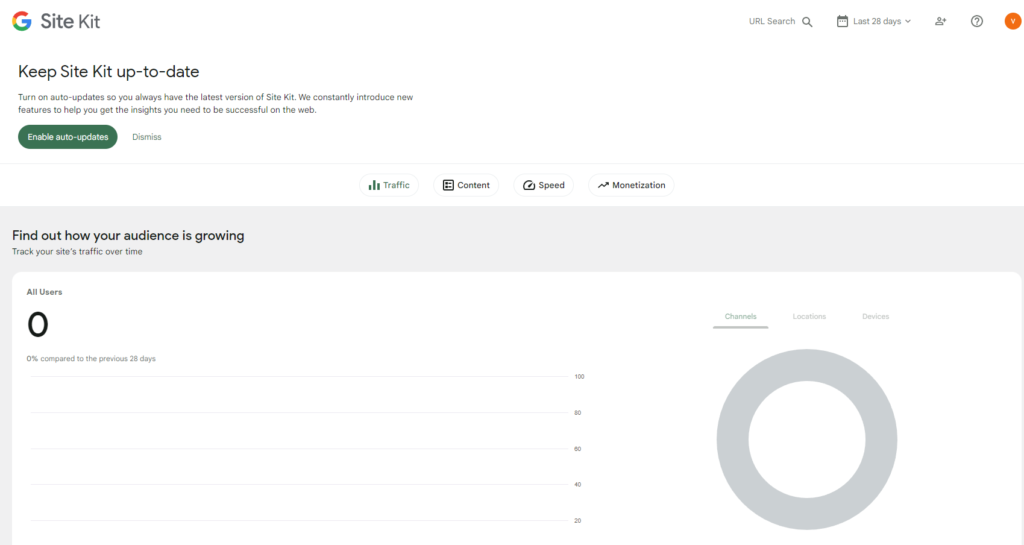
Jetpack is universal tool for embracing security, backups, integrations to CRM etc
Go to “Jetpack” > “Dashboard.”
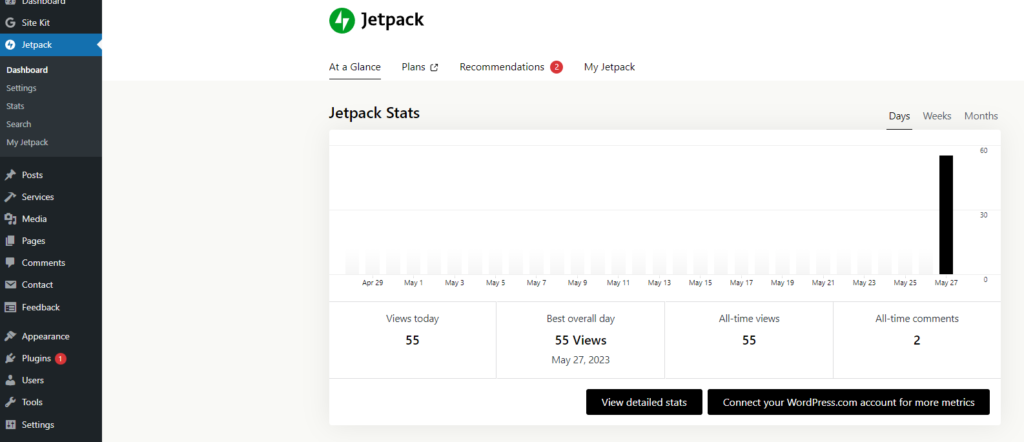
Limit Login Attempts Reloaded is login control and management
Go to “Limit Login Attempts Reloaded” > “Dashboard.”
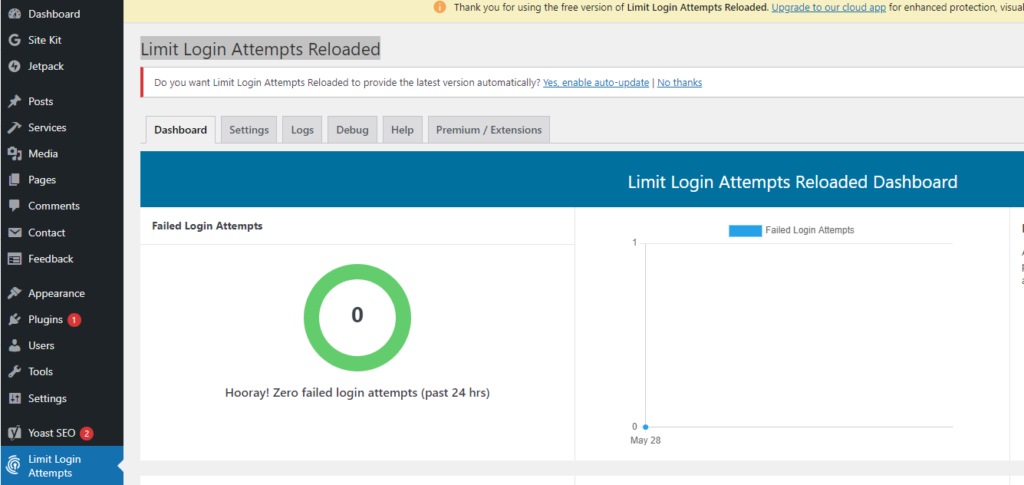
CRM Entries for managing your contact forms submissions
Go to “CRM Entries” > “Entries.”
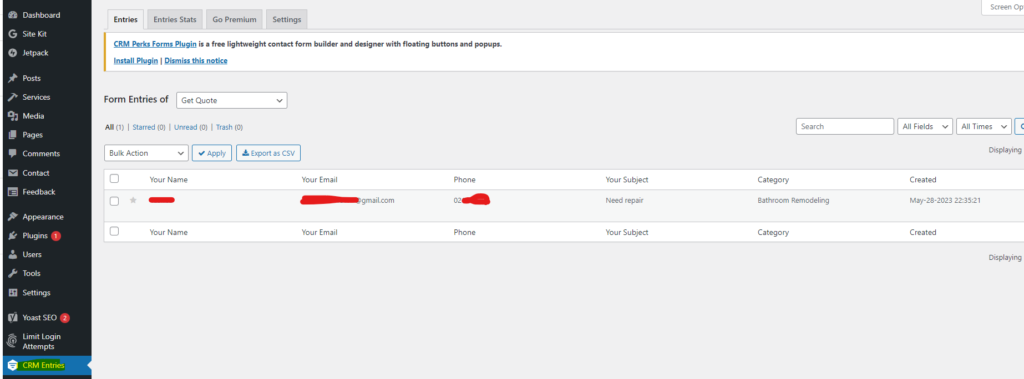
Yoast SEO for managing your SEO
Go to “Yoast SEO” > “Dashboard.”
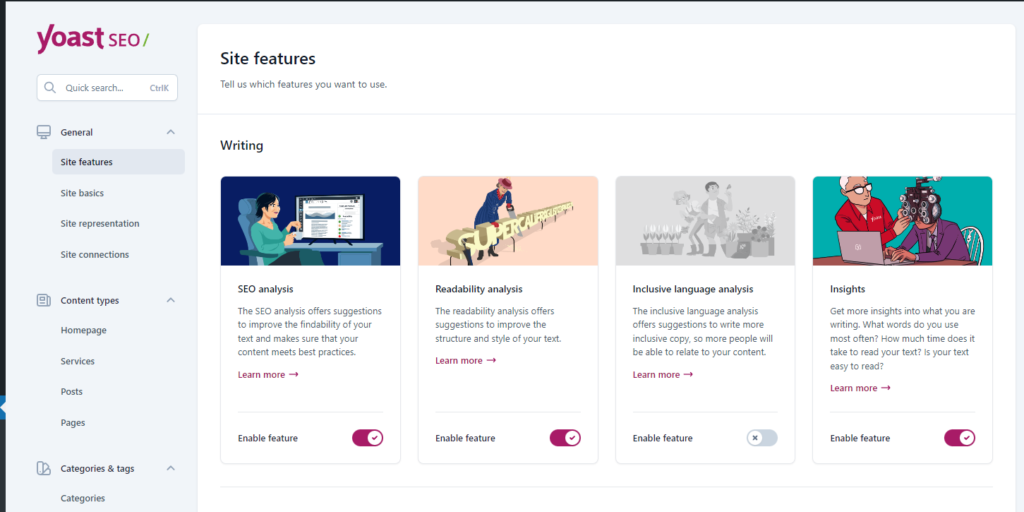
Frequently Asked Questions:
Refer to the FAQ section in the theme documentation for common questions and troubleshooting steps.
If you encounter any issues or have specific questions, feel free to reach out to our support team for assistance.
Remember to regularly update your theme, plugins, and WordPress version to ensure optimal performance and security.
Conclusion:
With this training documentation, you now have the necessary knowledge to use and manage the Rapid Service Theme effectively. By following the provided instructions, you can confidently update and maintain your website, customize its appearance, manage services, create pages, and more. If you need further assistance or have any questions, don’t hesitate to contact our support team for help.
Happy website management!